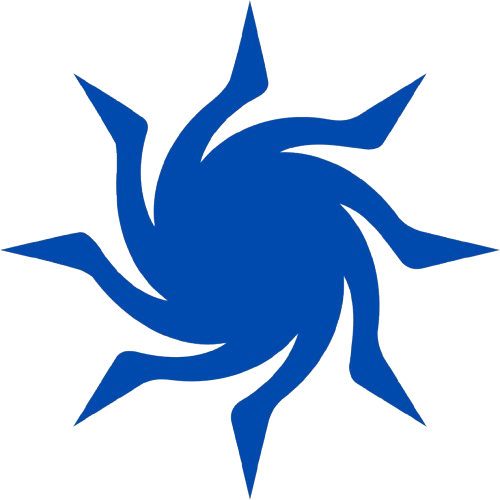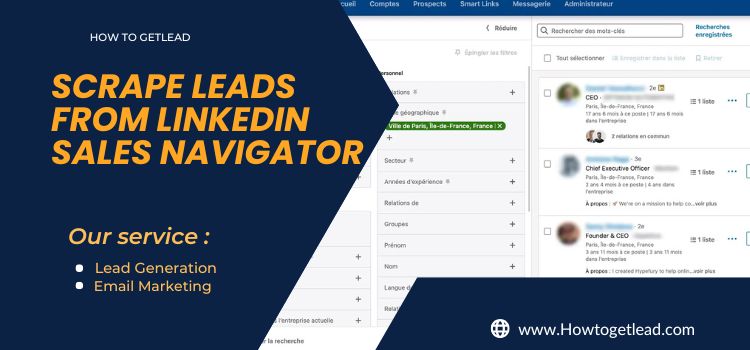LinkedIn Sales Navigator is a powerful tool for lead generation, but manually collecting leads can be time-consuming. The good news? You can automate the process using different methods to extract valuable prospect data. In this guide, we’ll cover 10 easy ways to scrape leads from LinkedIn Sales Navigator while ensuring compliance with LinkedIn's policies.
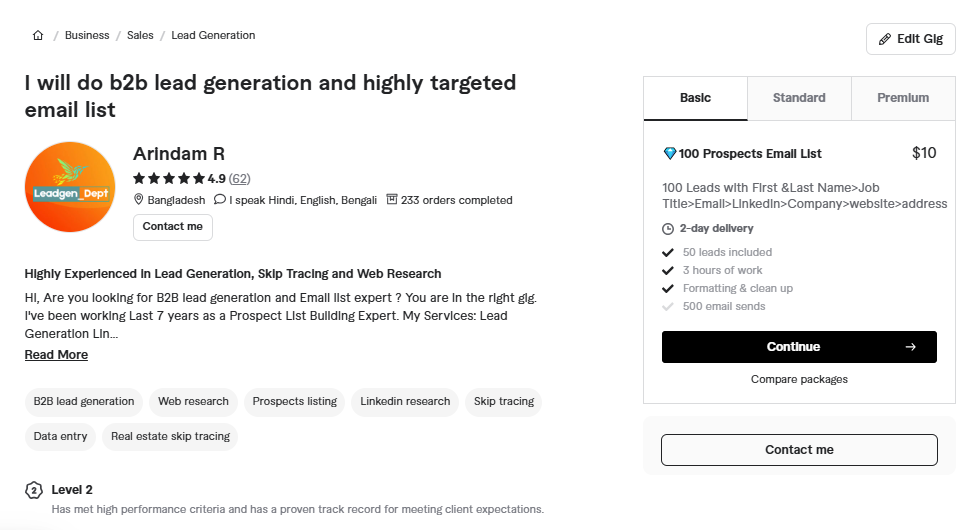
Why Scrape Leads from LinkedIn Sales Navigator?
LinkedIn Sales Navigator offers advanced search filters, allowing you to find highly targeted leads. By scraping these leads, you can:- Automate data collection
- Build targeted prospect lists
- Improve outreach efficiency
- Save time on manual prospecting
1. Manual Copy-Pasting (The Traditional Way)
If you’re just starting out and need a few leads, manually copying and pasting data is a simple option.How to Do It:
- Search for leads using LinkedIn Sales Navigator’s filters.
- Open profiles and copy relevant information (name, job title, company, location, etc.).
- Paste the data into a spreadsheet.
2. Using Google Sheets & ImportXML
If you’re comfortable with Google Sheets formulas, you can useIMPORTXML to extract data from public LinkedIn pages.
Steps:
- Open Google Sheets.
- Use the following formula:
=IMPORTXML("LinkedIn_Profile_URL", "//title") - This will fetch the title tag, which usually includes the person's name and job title.
3. Using Web Scraping Browser Extensions
Several Chrome extensions allow you to extract data from LinkedIn Sales Navigator.Popular Extensions:
- Instant Data Scraper
- Data Miner
- Web Scraper
How to Use:
- Install the extension from the Chrome Web Store.
- Navigate to Sales Navigator.
- Activate the extension and configure scraping settings.
- Download the extracted data as a CSV file.
4. Using Python & BeautifulSoup for Web Scraping
For a more automated approach, Python can be used to scrape LinkedIn Sales Navigator with BeautifulSoup.Steps:
- Install dependencies:
pip install beautifulsoup4 requests - Write a script to fetch profile data (note: LinkedIn blocks bot traffic, so use caution).
- Save the extracted data into a CSV file.
5. Using LinkedIn API
LinkedIn provides an API that can be used to fetch profile data legally.How to Use:
- Apply for LinkedIn’s developer program.
- Generate API keys.
- Use Python or JavaScript to extract profile information.
6. Using LinkedIn Automation Tools
Some automation tools can help extract lead data without manual effort.Best LinkedIn Automation Tools:
- PhantomBuster
- TexAu
- Dux-Soup
7. Using Data Scraping Services
If you don’t want to scrape leads yourself, you can hire professionals.Where to Find Services:
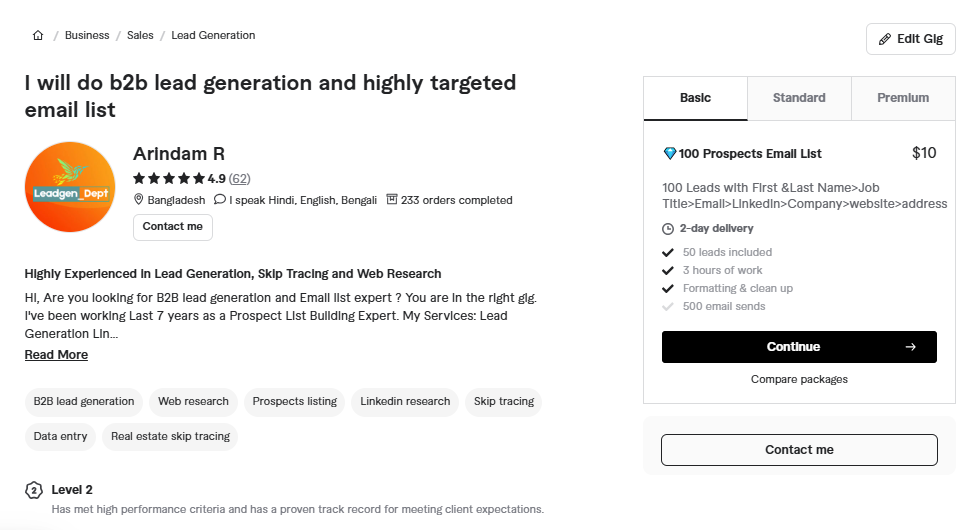
- Fiverr freelancer
- Freelancer
8. Using Google Dorks to Find Leads
Google Dorks are advanced search queries that can help find LinkedIn profiles.Example Queries:
site:linkedin.com/in "Marketing Manager" "New York"
9. Using Scrapy for Large-Scale Scraping
Scrapy is a powerful Python framework for large-scale web scraping.How to Use:
- Install Scrapy:
pip install scrapy - Write a scraping script.
- Save data in CSV format.
10. Using Email Finder Tools
After scraping LinkedIn profiles, you can use email finders to get contact details.Best Email Finder Tools:
- Hunter.io
- Snov.io
- FindThatLead